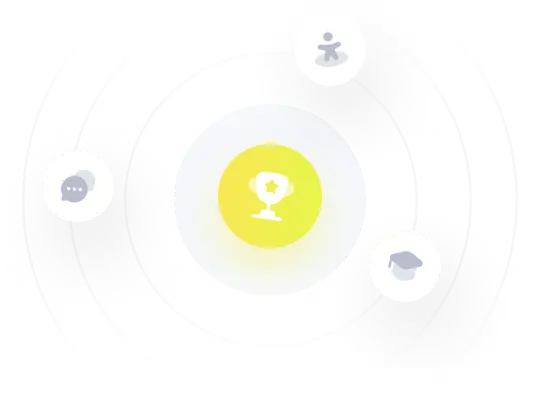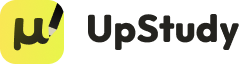Shirt_Orders.accdb is an Access database file with three related tables: Customers, Orders, and Products. The goal here is to create a table in Excel that contains the of date, customer name, and product description for all orders that satisfy conditions on orders, products, and customers. Proceed as follows: a. Use Power Query to import all three tables into Excel as tables (not a Data Model). The only use for Query Editor is to remove the columns not used for this problem: Street, City, State, Zip, Phone for customers, Discount for orders, and UnitPrice for products. b. Add three new fields, Customer, Product, and Gender, to the Orders table in Excel and use VLOOKUP functions to fill them. c. Filter the Orders table as necessary. For this problem, use a " \( >75 \) " filter for units ordered, "Both" for gender, and both "Threads" and "Shirts R Us" for customer. What is the total number of orders for the selected filters?
Upstudy AI Solution
Answer
Solution
Answered by UpStudy AI and reviewed by a Professional Tutor
 Explain
Explain  Simplify this solution
Simplify this solution Bonus Knowledge
When you dive into the world of Power Query, you're entering a realm where data manipulation becomes a breeze! Importing your tables from Access is as simple as clicking a few buttons. By focusing solely on necessary columns, you're streamlining your data into a neat package. Just imagine the satisfaction of flicking through your cleansed data without extra clutter—like organizing your closet and finally making space for that fabulous new shirt! Once you've added those new fields with VLOOKUP, you’re practically becoming a data wizard! This function allows you to bring together information seamlessly, helping you understand the relationship among customers, orders, and products. Filtering the Orders table with your specified criteria doesn’t just help you find the total number of orders; it’s like a fun sleuthing mission, where you discover the gems hidden beneath numbers, making your analysis both engaging and insightful!