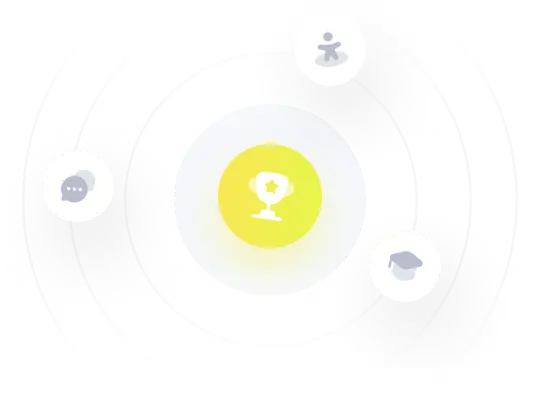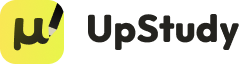The file P03_02.xlsx contains data from a survey of 399 people regarding a government environmental policy. Create a crosstab and an associated column chart for Gender versus Opinion. Express the counts as percentages so that for either gender, the percentages add to \( 100 \% \). Round your answers to one decimal place, if necessary.
Upstudy AI Solution
Answer
Solution
Answered by UpStudy AI and reviewed by a Professional Tutor
 Explain
Explain  Simplify this solution
Simplify this solution Bonus Knowledge
To create a crosstab for Gender versus Opinion using the data from P03_02.xlsx, you'll first need to count the number of respondents for each combination of gender (male and female) and their corresponding opinion on the environmental policy (e.g., support, oppose, neutral). Then, compute the percentages by dividing the counts by the total number of respondents for each gender and then multiplying by 100. This way, the totals for each gender will equal 100%. For visually engaging representation, you can use a column chart where each gender is represented along the x-axis, and their respective opinion percentages are shown as different colored bars. Ensure to round your percentages to one decimal place for clarity. By doing this, you create an easy-to-understand visual that effectively communicates the survey results. Feel free to use tools like Excel or Python to automate the calculations and chart creation, making the process not only efficient but enjoyable if you love working with data!