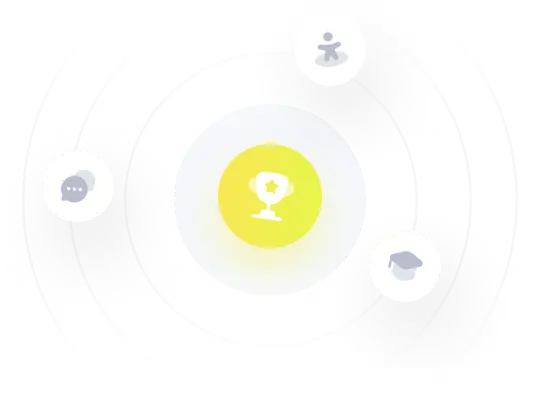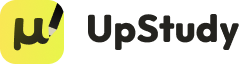Task Instructions Change the view of the file icons to Details view.
Solución de inteligencia artificial de Upstudy
Responder
Solución
Respondido por UpStudy AI y revisado por un tutor profesional
 Explicar
Explicar  Simplifique esta solución
Simplifique esta solución Mind Expander
To switch to Details view, simply navigate to the folder containing your files. Look for the "View" tab at the top left corner of your screen. Click on it, and from the dropdown menu, select "Details." This will give you a more organized view, where important file information like size, date modified, and file type is clearly laid out, making it easier to manage your files! If you're using a Windows operating system, you can also right-click in an empty space within the folder. From the context menu, hover over the "View" option and select "Details" from the submenu. Voila! Your files are now lined up in a tidy format that’s easy to read and navigate. Enjoy your organized workspace!