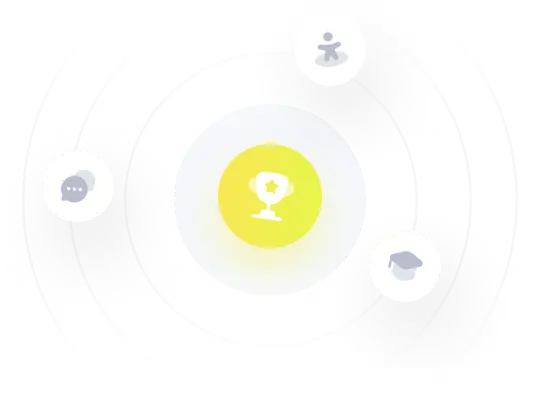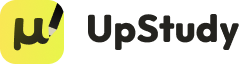Responder
Here are QBASIC programs for each task:
1. **Rectangle Area:**
```basic
CLS
PRINT "Enter length and breadth to calculate area."
INPUT "Length: ", L
INPUT "Breadth: ", B
A = L * B
PRINT "Area: "; A
END
```
2. **Display Name and Address:**
```basic
CLS
PRINT "Name"; TAB(20); "Address"
PRINT "John Doe"; TAB(20); "123, Main Street"
PRINT "Jane Smith"; TAB(20); "456, Oak Avenue"
PRINT "Alice Johnson"; TAB(20); "789, Pine Road"
END
```
3. **Total Price of 100 Pens:**
```basic
CLS
PRINT "Total Price of 100 Pens"
PRINT "-----------------------"
P = 20
N = 100
T = P * N
PRINT "Total Price: Rs "; T
END
```
4. **Circle Area:**
```basic
CLS
PRINT "Enter radius to calculate area."
INPUT "Radius: ", R
A = 3.14159 * R * R
PRINT "Area: "; A
END
```
5. **Simple Interest:**
```basic
CLS
PRINT "Simple Interest Calculator"
PRINT "--------------------------"
INPUT "Principal (Rs): ", P
INPUT "Rate (%): ", R
INPUT "Time (years): ", T
SI = (P * R * T) / 100
PRINT "Simple Interest: Rs "; SI
END
```
6. **Sum, Difference, Product:**
```basic
CLS
PRINT "Enter two numbers."
INPUT "First number: ", N1
INPUT "Second number: ", N2
S = N1 + N2
D = N1 - N2
P = N1 * N2
PRINT "Sum: "; S
PRINT "Difference: "; D
PRINT "Product: "; P
END
```
7. **Item Price Calculator:**
```basic
CLS
PRINT "Enter item details."
INPUT "Item Name: ", NAME$
INPUT "Price (Rs): ", P
INPUT "Quantity: ", Q
T = P * Q
PRINT "Item: "; NAME$
PRINT "Price per item: Rs "; P
PRINT "Quantity: "; Q
PRINT "Total: Rs "; T
END
```
8. **Box Volume and Surface Area:**
```basic
CLS
PRINT "Enter box dimensions."
INPUT "Length: ", L
INPUT "Breadth: ", B
INPUT "Height: ", H
V = L * B * H
SA = 2 * (L * B + B * H + H * L)
PRINT "Volume: "; V
PRINT "Surface Area: "; SA
END
```
9. **Square and Square Root:**
```basic
CLS
PRINT "Enter a number."
INPUT "Number: ", N
S = N ^ 2
SQRT = N ^ 0.5
PRINT "Square: "; S
PRINT "Square Root: "; SQRT
END
```
**Instructions to Save and Run:**
1. Open QBASIC IDE.
2. Copy and paste the desired program.
3. Save to D: drive with a `.BAS` extension.
4. Run the program by pressing `F5` or selecting `Start` from the menu.
Feel free to modify these programs as needed.
Solución
Certainly! Below are QBASIC programs for each of the problems you've listed. You can copy each program into the QBASIC IDE, execute them, and save them to your D: drive as needed.
---
### 1. Calculate the Area of a Rectangle
**Program Description:** This program prompts the user to enter the length and breadth of a rectangle and then calculates and displays its area.
```basic
CLS
PRINT "Calculate the Area of a Rectangle"
PRINT "-------------------------------"
INPUT "Enter the length of the rectangle: ", LENGTH
INPUT "Enter the breadth of the rectangle: ", BREADTH
AREA = LENGTH * BREADTH
PRINT "The area of the rectangle is: "; AREA
END
```
**Instructions to Save:**
1. Copy the code into the QBASIC editor.
2. Save the file (e.g., `RectangleArea.BAS`) to the D: drive by selecting `File -> Save As` and navigating to the D: drive.
---
### 2. Display Name and Address Side by Side
**Program Description:** This program displays your name and address side by side on the screen.
```basic
CLS
PRINT "Name"; TAB(20); "Address"
PRINT "John Doe"; TAB(20); "123, Main Street"
PRINT "Jane Smith"; TAB(20); "456, Oak Avenue"
PRINT "Alice Johnson"; TAB(20); "789, Pine Road"
END
```
**Explanation:**
- The `TAB(20)` function positions the address 20 spaces to the right of the name, ensuring they appear side by side.
---
### 3. Calculate Total Price of 100 Pens
**Program Description:** This program calculates and displays the total price of 100 pens, each costing Rs 20.
```basic
CLS
PRINT "Total Price Calculation for 100 Pens"
PRINT "-------------------------------------"
PRICE_PER_PEN = 20
NUMBER_OF_PENS = 100
TOTAL_PRICE = PRICE_PER_PEN * NUMBER_OF_PENS
PRINT "Price per pen: Rs "; PRICE_PER_PEN
PRINT "Number of pens: "; NUMBER_OF_PENS
PRINT "Total price: Rs "; TOTAL_PRICE
END
```
---
### 4. Calculate the Area of a Circle
**Program Description:** This program asks for the radius of a circle and calculates its area.
```basic
CLS
PRINT "Calculate the Area of a Circle"
PRINT "-----------------------------"
INPUT "Enter the radius of the circle: ", RADIUS
' Using 3.14159 as an approximation for PI
AREA = 3.14159 * RADIUS * RADIUS
PRINT "The area of the circle is: "; AREA
END
```
---
### 5. Calculate Simple Interest
**Program Description:** This program calculates simple interest based on principal amount, rate, and time.
```basic
CLS
PRINT "Simple Interest Calculator"
PRINT "--------------------------"
INPUT "Enter the principal amount (Rs): ", PRINCIPAL
INPUT "Enter the rate of interest (%): ", RATE
INPUT "Enter the time period (years): ", TIME
SIMPLE_INTEREST = (PRINCIPAL * RATE * TIME) / 100
PRINT "Principal Amount: Rs "; PRINCIPAL
PRINT "Rate of Interest: "; RATE; "%"
PRINT "Time Period: "; TIME; " years"
PRINT "Simple Interest: Rs "; SIMPLE_INTEREST
END
```
---
### 6. Sum, Difference, and Product of Two Numbers
**Program Description:** This program takes two numbers as input and calculates their sum, difference, and product.
```basic
CLS
PRINT "Sum, Difference, and Product of Two Numbers"
PRINT "-------------------------------------------"
INPUT "Enter the first number: ", NUM1
INPUT "Enter the second number: ", NUM2
SUM = NUM1 + NUM2
DIFFERENCE = NUM1 - NUM2
PRODUCT = NUM1 * NUM2
PRINT "Sum: "; SUM
PRINT "Difference: "; DIFFERENCE
PRINT "Product: "; PRODUCT
END
```
---
### 7. Calculate Total Price Based on Item Price and Quantity
**Program Description:** This program calculates the total price based on the item's name, price, and quantity.
```basic
CLS
PRINT "Total Price Calculator"
PRINT "-----------------------"
DIM ITEM_NAME AS STRING
DIM PRICE AS DOUBLE
DIM QUANTITY AS INTEGER
DIM TOTAL AS DOUBLE
INPUT "Enter the name of the item: ", ITEM_NAME$
INPUT "Enter the price of the item (Rs): ", PRICE
INPUT "Enter the number of items you want to buy: ", QUANTITY
TOTAL = PRICE * QUANTITY
PRINT "Item: "; ITEM_NAME$
PRINT "Price per item: Rs "; PRICE
PRINT "Quantity: "; QUANTITY
PRINT "Total price to pay: Rs "; TOTAL
END
```
**Note:** In QBASIC, strings are typically denoted with a `$` at the end of the variable name (e.g., `ITEM_NAME$`).
---
### 8. Calculate Volume and Surface Area of a Box
**Program Description:** This program calculates the volume and surface area of a box based on its length, breadth, and height.
```basic
CLS
PRINT "Volume and Surface Area of a Box"
PRINT "----------------------------------"
INPUT "Enter the length of the box: ", LENGTH
INPUT "Enter the breadth of the box: ", BREADTH
INPUT "Enter the height of the box: ", HEIGHT
VOLUME = LENGTH * BREADTH * HEIGHT
SURFACE_AREA = 2 * (LENGTH * BREADTH + BREADTH * HEIGHT + HEIGHT * LENGTH)
PRINT "Volume of the box: "; VOLUME; " cubic units"
PRINT "Surface Area of the box: "; SURFACE_AREA; " square units"
END
```
---
### 9. Calculate Square and Square Root of a Number
**Program Description:** This program takes a number as input and calculates its square and square root.
```basic
CLS
PRINT "Square and Square Root Calculator"
PRINT "---------------------------------"
INPUT "Enter a number: ", NUMBER
SQUARE = NUMBER ^ 2
' QBASIC does not have a built-in square root function, so we use the exponentiation operator
SQRT = NUMBER ^ 0.5
PRINT "Square of "; NUMBER; " is "; SQUARE
PRINT "Square root of "; NUMBER; " is "; SQRT
END
```
**Note:** In QBASIC, the `^` operator is used for exponentiation. Raising a number to `0.5` effectively calculates its square root.
---
### General Instructions to Save and Execute Programs
1. **Open QBASIC IDE:**
- Launch the QBASIC IDE on your computer.
2. **Input the Program:**
- Type or paste the desired program from above into the editor.
3. **Save the Program:**
- Go to `File -> Save As`.
- Navigate to the D: drive.
- Enter a filename (e.g., `RectangleArea.BAS`).
- Click `Save`.
4. **Run the Program:**
- Press `F5` or go to `Program -> Start` to execute the program.
5. **Repeat for Each Program:**
- Follow the same steps for each of the programs listed above, saving them with appropriate filenames.
---
Feel free to modify and enhance these programs as per your requirements. If you encounter any issues or have further questions, feel free to ask!
Respondido por UpStudy AI y revisado por un tutor profesional

Explicar

Simplifique esta solución
 Explicar
Explicar  Simplifique esta solución
Simplifique esta solución