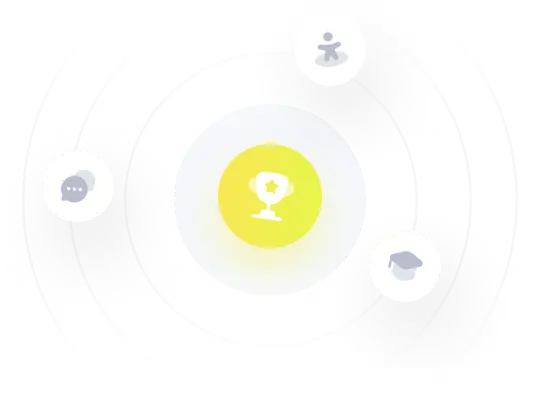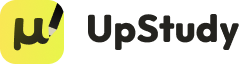Responder
To fix the table, ensure each row has two cells separated by "&". Here's the corrected version:
\begin{tabular}{|l|l|}
\hline
An introduction and background to freshwater resources in South Africa, looking at drainage basins, catchment areas and freshwater bodies in general. & 10 \\
\hline
\end{tabular}
Solución
It looks like you’re trying to create a two‐column table where the left cell contains a fairly long, multi–line text and the right cell simply shows the number “10.” However, the code as written
\begin{tabular}{|l|l|}\hline
An introduction and background to freshwater resources in & 10 \\
South Africa, looking at drainage basins, catchment areas and \\
freshwater bodies in general.
\end{tabular}
has a couple of issues:
1. In a tabular environment with two columns, every row should have exactly two cells (separated by an “&”). In your code the first row is okay (two cells separated by “&”), but the following lines:
• “South Africa, looking at drainage basins, catchment areas and”
• “freshwater bodies in general.”
are written as if they were new rows but with only one cell defined (no “&” present). This will likely cause an error or misformatting.
2. If your goal is to have the lengthy text appear in a single cell with automatic line breaks, you need to tell LaTeX that the cell should allow paragraphs or wrap text. There are several ways to do this.
Below are two methods to fix the table.
─────────────────────────────
Method 1. Using a nested tabular (or \parbox) to allow manual line breaks in a single cell
You can nest another tabular (or use a \parbox) inside the first cell. For example:
\documentclass{article}
\begin{document}
\begin{tabular}{|l|l|}
\hline
\begin{tabular}[t]{@{}l@{}}
An introduction and background to freshwater resources in \\
South Africa, looking at drainage basins, catchment areas \\
and freshwater bodies in general.
\end{tabular}
& 10 \\
\hline
\end{tabular}
\end{document}
In this version the left cell is itself a small table that allows you to break the text as desired.
─────────────────────────────
Method 2. Using the p{width} column specifier to allow text wrapping
You can specify the first column as a “paragraph” column (with a fixed width) so that LaTeX will wrap the text automatically. For example:
\documentclass{article}
\begin{document}
\begin{tabular}{|p{10cm}|l|}
\hline
An introduction and background to freshwater resources in South Africa, looking at drainage basins, catchment areas and freshwater bodies in general.
& 10 \\ \hline
\end{tabular}
\end{document}
Here the left column is set to 10 centimeters wide (you can adjust this value as needed) and LaTeX will automatically wrap the text inside that column.
─────────────────────────────
Choose the method that best suits your needs. Both will let you place your multi–line text in a single cell alongside the number “10.”
If you have any questions or further requirements, feel free to ask!
Respondido por UpStudy AI y revisado por un tutor profesional

Explicar

Simplifique esta solución

 Explicar
Explicar  Simplifique esta solución
Simplifique esta solución