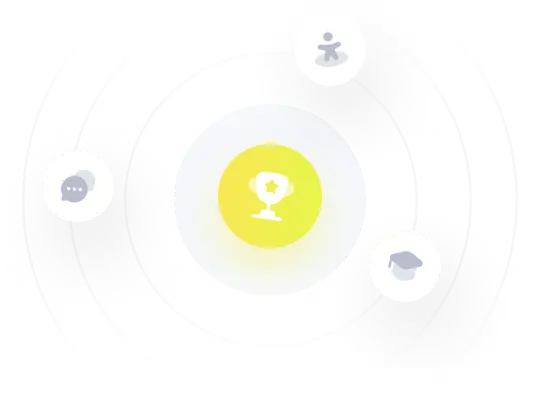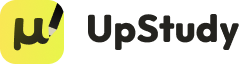Responder
### Activity 1: Changing Uppercase Text to Lowercase
To quickly convert all uppercase letters in a document to lowercase, follow these steps:
1. **Select the Text:** Choose the part of the document you want to change.
2. **Use the Change Case Feature:**
- **In Microsoft Word:** Go to the "Home" tab, click on "Change Case" (Aa icon), and select "lowercase."
- **In Google Docs:** Click "Format" > "Text" > "Capitalization" and choose "lowercase."
- **Using Keyboard Shortcuts:** Press `Shift + F3` repeatedly until the text changes to lowercase.
3. **Use Online Tools or Text Editors:** Copy the text, use an online case converter, or a text editor's built-in features to change to lowercase.
4. **Programming Approach:** Use programming languages like Python to convert text to lowercase.
5. **Excel Method:** Utilize Excel's `LOWER` function to convert text in cells to lowercase.
### Activity 2: Identifying the Command Not Used for Emphasis
Among the options:
- **Bold**, **Underline**, **Text Highlight Color**, and **Font Color** are used to emphasize or highlight text.
- **Subscript** is used for formatting text lower than the baseline and does not serve as an emphasis tool.
Therefore, **Subscript** is the command that is NOT used to emphasize text or make it stand out.
Solución
### Activity 1: Converting Uppercase Text to Lowercase
To quickly change all uppercase letters in a document to lowercase, you can follow these steps depending on the software you are using:
1. **Using Microsoft Word:**
- Select the text you want to change.
- Go to the "Home" tab.
- In the "Font" group, click on the "Change Case" button (represented by "Aa").
- Choose "lowercase" from the dropdown menu.
2. **Using Google Docs:**
- Select the text you want to change.
- Click on "Format" in the menu.
- Hover over "Text" and then select "Capitalization."
- Choose "lowercase."
3. **Using Keyboard Shortcuts in Microsoft Word:**
- Select the text.
- Press `Shift + F3` repeatedly until the text changes to lowercase.
4. **Using Notepad++:**
- Select the text.
- Go to "Edit" in the menu.
- Choose "Convert Case to" and then select "Lowercase."
5. **Using Online Tools:**
- Copy the text and paste it into an online case converter tool.
- Select the option to convert to lowercase and copy the result back.
6. **Using Programming (Python Example):**
```python
text = "YOUR UPPERCASE TEXT HERE"
lower_text = text.lower()
print(lower_text)
```
7. **Using Text Editors (like Sublime Text):**
- Select the text.
- Use the command palette (Ctrl + Shift + P) and type "Convert to Lowercase."
8. **Using Microsoft Excel:**
- If the text is in a cell, use the formula `=LOWER(A1)` where A1 is the cell with uppercase text.
9. **Using Word Processors with Find and Replace:**
- Use the Find and Replace feature to replace all uppercase letters with their lowercase counterparts.
10. **Using MacOS TextEdit:**
- Select the text.
- Go to "Format" in the menu.
- Choose "Make Lowercase."
### Activity 2: Identifying the Command Not Used for Emphasis
Among the options provided, the command that is NOT used to emphasize text or to make the text stand out is:
- **Subscript**
**Explanation:**
- **Bold**, **Underline**, **Text Highlight Color**, and **Font Color** are all used to emphasize text or make it stand out.
- **Subscript** is used to format text lower than the baseline (like in chemical formulas) and does not serve the purpose of emphasizing or highlighting text.
Respondido por UpStudy AI y revisado por un tutor profesional

Explicar

Simplifique esta solución

 Explicar
Explicar  Simplifique esta solución
Simplifique esta solución